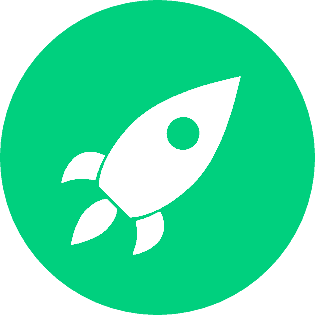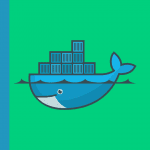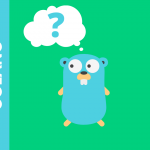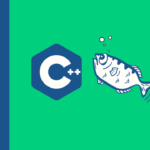The Initial Program Load (IPL) is a fundamental process in the IBM i environment, crucial for loading the operating system, initializing system hardware, and preparing the system for operational use. This procedure is akin to the boot process in other operating systems but with specific steps and considerations unique to IBM i. Whether you're an experienced system administrator or just beginning to explore IBM i, understanding how to perform an IPL is essential for maintaining system health, managing upgrades, and ensuring smooth operations.
In this article, we’ll provide a detailed guide on performing an IPL on IBM i, covering everything from the basics of what an IPL is, to the step-by-step process of executing one. We’ll also delve into different types of IPLs, their purposes, and best practices to follow. Additionally, SEO best practices have been applied throughout to ensure this guide is not only informative but also easy to find for those searching for related topics.
What is an Initial Program Load (IPL)?
An Initial Program Load (IPL) is the process by which an IBM i system loads its operating system, configures system settings, and prepares itself for normal operation. The IPL process is analogous to the booting process on personal computers but is specifically tailored to the IBM i platform, which is known for its robustness, security, and enterprise-level capabilities.
During an IPL, the system performs several critical tasks:
- Hardware Initialization: The system hardware is initialized, ensuring that all components are functioning correctly.
- Operating System Load: The operating system is loaded from the system storage into the main memory, where it becomes operational.
- System Configuration: Configuration settings, such as network settings and system values, are loaded and applied.
- Subsystems Activation: Key subsystems and services required for the system’s operation are started.
The IPL process is typically required after significant system events, such as a power failure, a system crash, or after applying certain types of system updates.
Types of IPL on IBM i
IBM i systems support different types of IPLs, each serving a specific purpose. Understanding these types is crucial for choosing the right IPL procedure depending on the situation.
1. Normal IPL
A Normal IPL is the most commonly performed IPL type. It is used to start the system after a planned or unplanned shutdown. During a Normal IPL:
- The system loads the operating system from the disk.
- All configured system settings and subsystems are started according to their predefined parameters.
- It is a non-disruptive process when performed during scheduled maintenance windows.
2. Manual IPL
A Manual IPL provides the administrator with the opportunity to intervene in the startup process. This type of IPL is useful when troubleshooting system issues or when certain configuration changes need to be applied before the system fully starts up.
- It allows access to manual controls and menus during the IPL process.
- Administrators can choose specific options, such as starting in a restricted state or bypassing certain subsystems.
- Manual IPL is often used in recovery scenarios or after applying critical updates.
3. Automatic IPL
An Automatic IPL is configured to occur without human intervention. This type is typically set up for systems that need to recover quickly after an unplanned outage or after a power failure.
- It is commonly used in high-availability environments where downtime needs to be minimized.
- The system automatically performs an IPL based on pre-configured settings and restarts itself.
4. Restricted State IPL
This IPL type brings the system into a restricted state, where only certain essential subsystems are started, and user jobs are not automatically initiated.
- Used primarily for maintenance tasks that require minimal system activity.
- It is ideal for applying patches, performing backups, or other administrative tasks that require a quiet system environment.
Pre-IPL Considerations
Before performing an IPL, it’s essential to carry out some preparatory steps to ensure the process goes smoothly and to minimize the risk of data loss or system issues.
1. Backup Critical Data
Ensure that all critical data is backed up. While an IPL is generally safe, it’s always a best practice to have a recent backup in case something goes wrong.
2. Review System Logs
Check the system logs for any errors or warnings that need to be addressed before performing the IPL. Unresolved issues can sometimes lead to complications during the IPL process.
3. Notify Users
Inform all users about the planned IPL and the expected downtime. This prevents disruption to ongoing work and helps avoid confusion during the process.
4. Plan for Downtime
Schedule the IPL during a maintenance window when the impact on business operations will be minimal. Depending on the type of IPL and the size of the system, the process can take some time to complete.
Step-by-Step Guide to Performing an IPL on IBM i
Now that we’ve covered the basics and pre-IPL considerations, let’s dive into the step-by-step process for performing an IPL.
1. Access the System Console
The IPL process is typically initiated from the system console, which could be either a physical console connected to the IBM i server or a remote console accessed through a terminal emulator.
2. Enter the System Service Tools (SST)
To begin the IPL, you need to enter the System Service Tools (SST). This can be done by selecting the appropriate menu option from the console. The SST interface allows you to manage system hardware, perform diagnostics, and initiate IPLs.
3. Choose the IPL Type
From the SST menu, select the type of IPL you wish to perform. Depending on the situation, you may choose a Normal IPL, Manual IPL, or another type as discussed earlier.
4. Set IPL Options
Before initiating the IPL, you may need to set specific options:
- Console Type: Specify whether you are using a physical or virtual console.
- Service Mode: If performing a Manual IPL, you can choose to start the system in service mode for troubleshooting purposes.
- Load Source: Confirm the load source, which is typically the disk from which the operating system will be loaded.
5. Start the IPL
Once all options are configured, initiate the IPL. The system will begin the process, which includes:
- Loading the Operating System: The OS is loaded from the specified load source.
- Checking System Integrity: The system will perform various checks to ensure the hardware and software components are functioning correctly.
- Starting Subsystems: Key subsystems required for the operation are started according to the system configuration.
6. Monitor the Process
During the IPL, monitor the console for any messages or errors. The system will display progress messages that indicate the stages of the IPL process. If any issues are encountered, they will be displayed on the console, and you may need to take corrective action.
7. Post-IPL Checks
After the IPL is complete, perform the following checks:
- Verify System Status: Ensure that the system has started correctly and that all subsystems are active.
- Check Logs: Review system logs for any errors or warnings that may have occurred during the IPL.
- Test Critical Applications: Verify that critical applications and services are running as expected.
Common IPL Issues and Troubleshooting Tips
While performing an IPL is generally straightforward, you may encounter issues that need troubleshooting. Here are some common problems and tips for resolving them.
1. IPL Fails to Start
If the IPL fails to start, it could be due to incorrect settings or hardware issues. Check the following:
- Verify Load Source: Ensure that the correct load source (usually the disk) is specified.
- Check Hardware Connections: Make sure all hardware components, such as storage devices and network connections, are properly connected.
2. System Hangs During IPL
If the system hangs during the IPL process, it could indicate a hardware failure or a problem with the operating system load.
- Review Console Messages: Look for any error messages on the console that might indicate the cause of the issue.
- Run Diagnostics: Use the SST to run hardware diagnostics and identify any failing components.
3. Subsystems Fail to Start
If certain subsystems fail to start after the IPL, this may be due to configuration issues or missing dependencies.
- Check Configuration: Review the subsystem configuration to ensure all settings are correct.
- Resolve Dependencies: Make sure all required services and dependencies are available and started in the correct order.
Best Practices for Performing an IPL
To ensure a successful IPL, follow these best practices:
1. Regular Maintenance
Perform regular system maintenance to prevent issues that could complicate the IPL process. This includes applying patches, updating firmware, and checking system health.
2. Document Procedures
Keep a detailed record of the IPL procedures, including any custom settings or configurations. This documentation will be invaluable during future IPLs or in case of troubleshooting.
3. Automate Where Possible
For environments where high availability is critical, automate the IPL process. This minimizes the risk of human error and ensures the system can recover quickly in case of an outage.
4. Training
Ensure that all system administrators are trained on how to perform an IPL and are familiar with the specific procedures for your environment. This reduces the risk of errors and ensures smooth operations.
Conclusion
Performing an Initial Program Load (IPL) on IBM i is a critical task that every system administrator should master. By understanding the different types of IPLs, preparing adequately, and following a step-by-step approach, you can ensure that your system is loaded correctly and ready for operation. Regular maintenance, proper documentation, and adherence to best practices will further enhance the reliability and efficiency of the IPL process.
Whether you're handling a routine system startup or recovering from an unexpected shutdown, this guide provides the essential knowledge needed to perform an IPL with confidence.
FAQs About Initial Program Load (IPL) on IBM i
An IPL is performed to initialize the IBM i system by loading the operating system, configuring system settings, and starting necessary subsystems. It is essential after a system restart, following system updates, or after hardware configuration changes to ensure the system operates correctly.
A Restricted State IPL brings the system up with only essential subsystems running, and user jobs are not started automatically. This type of IPL is ideal for maintenance tasks that require minimal system activity, such as applying patches, performing backups, or performing critical system diagnostics.
If the system hangs during an IPL, first check the console for any error messages that might indicate the cause. Common issues include hardware failures, corrupted operating system files, or incorrect configuration settings. Running diagnostics through the System Service Tools (SST) can help identify and resolve the issue.
Yes, the IPL process can be automated, especially in environments where high availability is crucial. Automatic IPL configurations are commonly used in scenarios where the system needs to restart without manual intervention, such as after a power failure. This ensures minimal downtime and quick recovery.
The duration of the IPL process can vary depending on several factors, including the system’s hardware configuration, the type of IPL being performed, and the size of the operating system. A Normal IPL on a well-maintained system may take anywhere from a few minutes to an hour. More complex scenarios, such as after significant updates or hardware changes, may extend this time.
A Manual IPL should be performed when you need more control over the startup process, such as when troubleshooting system issues, applying specific configuration changes, or starting the system in a restricted state for maintenance. It allows administrators to intervene in the startup sequence and make necessary adjustments before the system is fully operational.